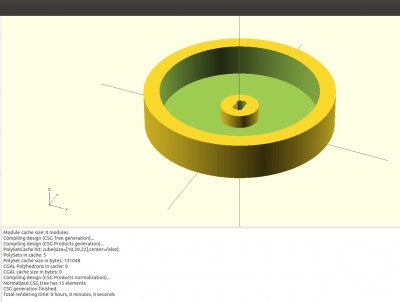Difference between revisions of "Blog 17"
| Line 123: | Line 123: | ||
*One [http://www.bitwizard.nl/shop/motor?search=motor Motor] | ([[Motor]]) |
*One [http://www.bitwizard.nl/shop/motor?search=motor Motor] | ([[Motor]]) |
||
*One [http://www.bitwizard.nl/shop/cables-connectors/4-pin-cable-f-f Cable, 4 Pin (I2C), F-F ] |
*One [http://www.bitwizard.nl/shop/cables-connectors/4-pin-cable-f-f Cable, 4 Pin (I2C), F-F ] |
||
*Two single [http://www.bitwizard.nl/shop/cables-connectors/10-20cm-jumper-cables-m-m Jumper cables M-M] |
|||
*Two electric wheels |
*Two electric wheels |
||
*Soft cables ( To connect to the motor and the wheels ) |
*Soft cables ( To connect to the motor and the wheels ) |
||
| Line 132: | Line 133: | ||
Cable connection: |
Cable connection: |
||
For this I used to color cables to not get confused. |
For this I used to color cables to not get confused. |
||
Pin 1 black |
*Pin 1 black (Connected with right wheel down) |
||
pin 2 red |
*pin 2 red (Connected with right wheel up) |
||
pin 3 black |
*pin 3 black (Connected with left wheel down) |
||
pin 4 red |
*pin 4 red (Connected with left wheel top) |
||
*pin 5 Jumper Cable M-M (Connected with the ground from the battery) |
|||
pin 5 |
|||
*pin 6 Jumper Cable M-M (Connected with the power from the battery) |
|||
pin 6 |
|||
Revision as of 16:41, 16 November 2015
2 Wheel controlled car
I made this on the Raspbery Pi for the stepper motor and for 'electric wheels'.
Stepper motor version
Hardware I used on my Raspberry Pi:
- One RPi_UI board | (User Interface)
- Two 7FETs | (7FETs)
- Two Jumper cables M-F
- Two IDC cable 6 pin
- Two 28BYJ-48 Stepper Motor
Programming:
- Bash
The full car just went to be a carton box, with everything attached to it with tieraps.
3D printed wheels code
I made the wheels in OpenSCAD and let them be printed out on a 3d printer. The diameter of the wheel is 60mm and is 12mm high. The hole in the middle was made to put in the 28BYJ-48 Stepper Motor. The OpenSCAD code:
$fs=0.2; $fa=2;
module stepperas(d=5, l=25, t=3)
{
difference()
{
cylinder (r=d/2 , h=l);
translate ([t/2, -5, -1]) cube([10, 20, l+2]);
translate ([-t/2-10, -5, -1]) cube([10, 20, l+2]);
}
}
difference()
{
union () {
difference () {
cylinder (r=60/2 ,h=12);
translate ([0, 0, 1.5])
cylinder (r=50/2, h=20);
}
cylinder (r=6,h=6);
}
translate ([0, 0, -1])
stepperas(5.2, 20, 3.2);
}
The result of the OpenSCAD code (Press F5 to see it in OpenSCAD):
Code
Here is a list of the commands one of each other, that you could send to the stepper motor.
#!/bin/bash #Address=spi0 address2=spi1 Address="bw_tool -s 50000 -a 88" Address2="bw_tool -S -D /dev/spidev0.1 -a 88" #800 is rotating a full circle Rot=800 Target=`$Address -R 41:i` Speed1=0x200 Speed2=0x100 #Speed3=0x50 #Speed4=0xff #Turn left $Address -W 43:$Speed1:b $Address -W 42:$Rot:i $Address2 -W 43:$Speed2:b $Address2 -W 42:$Rot:i sleep 10 #Turn Right $Address -W 43:$Speed2:b $Address -W 42:$Rot:i $Address2 -W 43:$Speed1:b $Address2 -W 42:$Rot:i sleep 10 #Go Forwards $Address -W 43:$Speed2:b $Address -W 42:-$Rot:i $Address2 -W 43:$Speed2:b $Address2 -W 42:$Rot:i sleep 10 #Go Backwards $Address -W 43:$Speed2:b $Address -W 42:$Rot:i $Address2 -W 43:$Speed2:b $Address2 -W 42:-$Rot:i sleep 10 #Spin right $Address -W 43:$Speed2:b $Address -W 42:$Rot:i $Address2 -W 43:$Speed1:b $Address2 -W 42:-$Rot:i sleep 10 #Spin left $Address -W 43:$Speed2:b $Address -W 42:-$Rot:i $Address2 -W 43:$Speed1:b $Address2 -W 42:$Rot:i
'Electric wheels' version
Hardware I used on my Raspberry Pi:
- One RPi_UI board | (User Interface)
- One Motor | (Motor)
- One Cable, 4 Pin (I2C), F-F
- Two single Jumper cables M-M
- Two electric wheels
- Soft cables ( To connect to the motor and the wheels )
- One dongle
To put the wheels on the board: I just made some holes and put some tieraps around the board to hold the electric wheels.
Cable connection: For this I used to color cables to not get confused.
- Pin 1 black (Connected with right wheel down)
- pin 2 red (Connected with right wheel up)
- pin 3 black (Connected with left wheel down)
- pin 4 red (Connected with left wheel top)
- pin 5 Jumper Cable M-M (Connected with the ground from the battery)
- pin 6 Jumper Cable M-M (Connected with the power from the battery)
Programming:
- Bash
Script:
#!/bin/bash #Wheel A left forward #Wheel B Right forward # X is forwards - Y is backwards #Wheels at front #20 A backwards #21 A forwards #22 A stop #30 B backwards #31 B forwards #32 B stop Address="bw_tool -I -D /dev/i2c-1 -a 90" Speed="80" Speed2="40" while true; do BUTTON=`bw_tool -I -D /dev/i2c-1 -a 94 -R 30:b` if [ $BUTTON = "20" ]; then #Car going forwards $Address -W 21:$Speed:b $Address -W 31:$Speed:b fi if [ $BUTTON = "10" ]; then #Car going backwards $Address -W 20:$Speed:b $Address -W 30:$Speed:b if [ $BUTTON = "08" ]; then #Car going left $Address -W 21:$Speed2:b $Address -W 31:$Speed:b fi if [ $BUTTON = "04" ]; then #Car going right $Address -W 21:$Speed:b $Address -W 31:$Speed2:b fi if [ $BUTTON = "02" ]; then #Car Stop $Address -W 22:$Speed:b $Address -W 32:$Speed:b fi if [ $BUTTON = "01" ]; then exit fi sleep 1 done
Other movements:
#Spinning right bw_tool -I -D /dev/i2c-1 -a 90 -W 20:80:b bw_tool -I -D /dev/i2c-1 -a 90 -W 31:80:b #Spinning left bw_tool -I -D /dev/i2c-1 -a 90 -W 21:80:b bw_tool -I -D /dev/i2c-1 -a 90 -W 30:80:b
I think the code pretty much explains itself with the extra info I have given it. I used the push buttons as example of how it could be used. All the protocols can been found in Motor protocol.
Useful links
- Working with a 7FETs Stepper motors Blog 15
- Working with multiple 7FETs Stepper motors Blog 16
- Blog list ( Overview of all my posts )
- Motor protocol
- OpenSCAD documentation